
Yeah it is pretty bad when an emulator offers a better experience than even a modded Switch.
Easy to load your choice of directory sync tool (i.e. NextCloud Sync Client/Synology Drive Client/etc, or Google Drive/OneDrive if you are on Windows) pointed at your emulators save directory and have your own automatic cloud sync that you have full control over, built in versioning, the works.

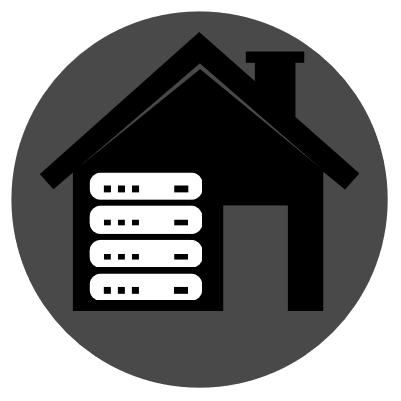


Your $1 has absolutely changed in value by 10pm. What do you think inflation is? It might not be enough change for the store to bother changing prices but the value changes constantly.
Watch the foreign exchange markets, your $1 is changing in value compared to every other currency constantly.
The only difference between fiat and crypto is that changing the prices in the store is difficult, and the volume of trade is high enough to reduce volatility in the value of your $. There are plenty of cases of hyperinflation in history where stores have to change prices on a daily basis, meaning that fiat is not immune to volatility.
To prevent that volatility we just have things like the federal reserve, debt limits, federal regulations, etc that are designed to keep you the investor (money holders) happy with keeping that money in dollars instead of assets. The value is somewhat stable as long as the government is solvent.
Crypto doesn’t have those external controls, instead it has internal controls, i.e. mining difficulty. Which from a user perspective is better because it can’t be printed at will by the government.
Long story short fiat is no different than crypto, there is no real tangible value, so value is what people think it is. Unfortunately crypto’s value is driven more by speculative “investors” than by actual trade demand which means it is more volatile. If enough of the world changed to crypto it would just as stable as your $.
Not saying crypto is a good thing just saying that it isn’t any better or worse. It needs daily usage for real trade by a large portion of the population to reduce the volatility, instead of just being used to gamble against the dollar.
Our governments would likely never let that happen though, they can’t give up their ability to print money. It’s far easier to keep getting elected when you print the cash to operate the government, than it is to raise taxes to pay for the things they need.
The absolutely worthless meme coin scams/forks/etc are just scammers and gamblers trying to rip each other off. They just make any sort of useful critical mass of trade less and less plausible because it gives all crypto a bad name. Not that Bitcoin/Ethereum started out any different but now that enough people are using them splitting your user base is just self defeating